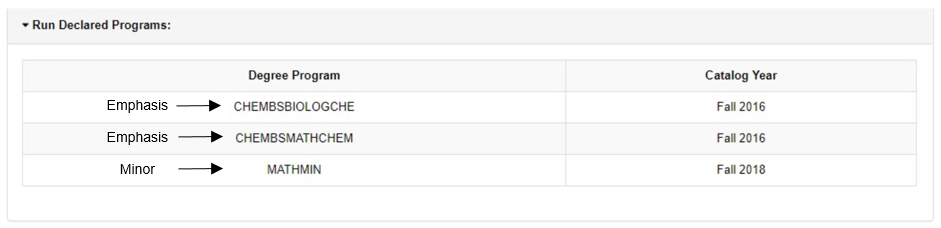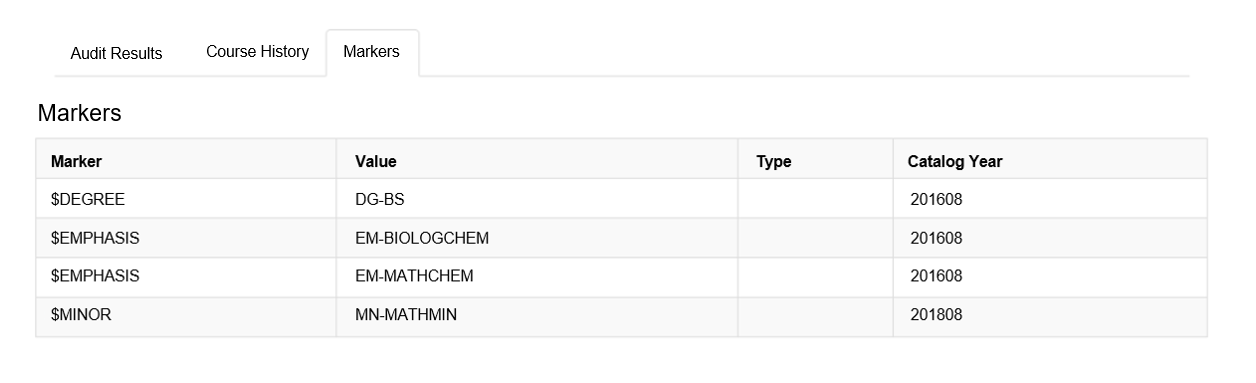DEGREE AUDIT has changed!
Students now have the ability to run honors requirements, major requirements, multiple emphases, and minor requirements all on one audit.
HOW IT USED TO WORK
Previously, if you had multiple emphases and minors, you would have to run many separate degree audits to see all the pieces of your degree.
Major
| Emphasis 1 ________________________________________ | 1 degree audit |
| Emphasis 2 ________________________________________ | 1 degree audit |
| Minor 1 ____________________________________________ | 1 degree audit |
| Minor 2 ____________________________________________ | 1 degree audit |
Major 2
| Emphasis 1 ________________________________________ | 1 degree audit |
| Emphasis 2 ________________________________________ | 1 degree audit |
| Minor 1 ____________________________________________ | 1 degree audit |
| Minor 2 ____________________________________________ | 1 degree audit |
HOW IT WORKS AFTER THE UPGRADE
Now, when you request your Declared Program, it will show you all of your declared programs in one degree audit. However, if you are declared in two majors, you will still have two separate audits for each program, but the minors and emphases will be included in the two audits.
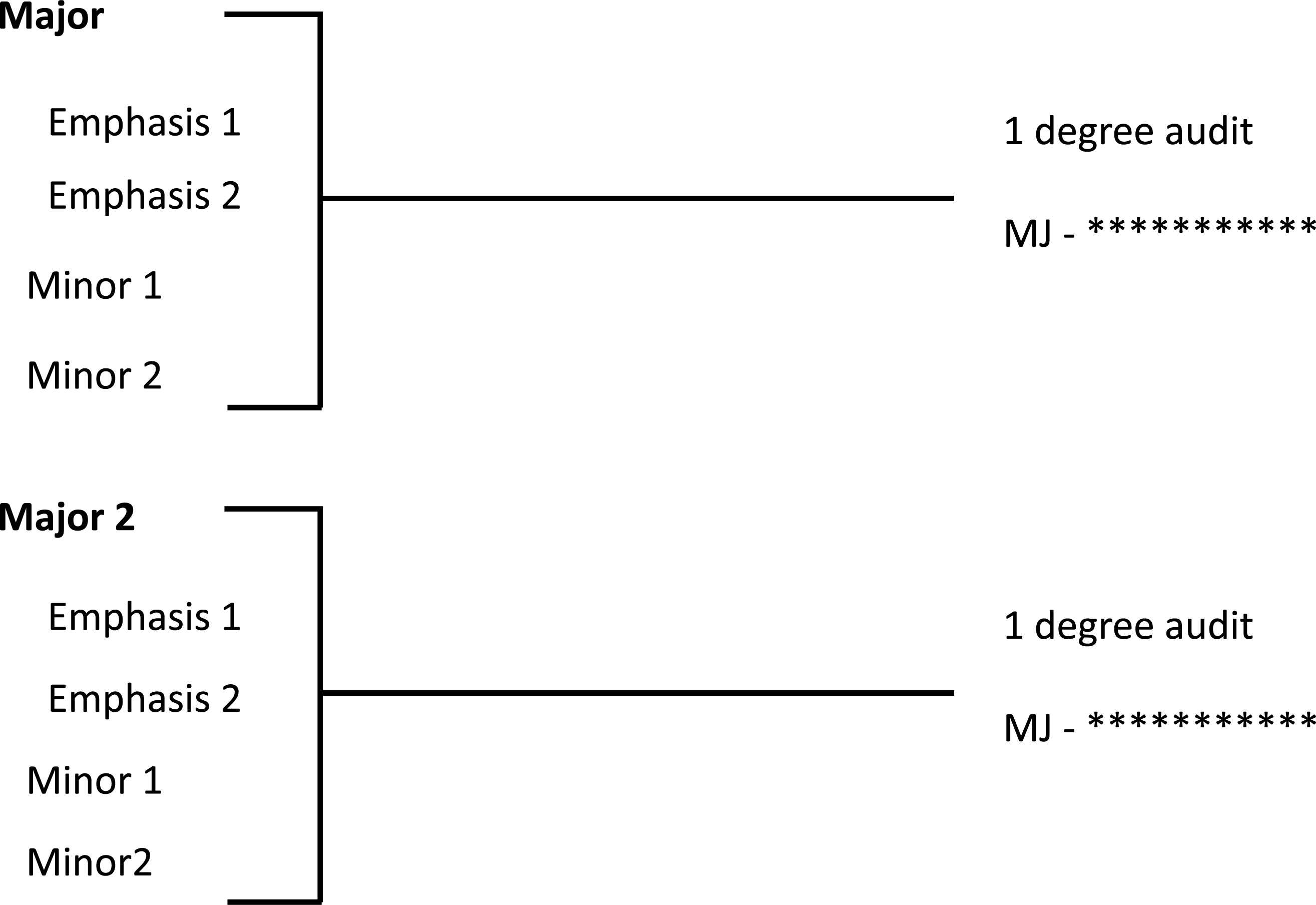
These degree audits will include: honors requirements, multiple emphases and minors.
Example:
In this example a student is a Chemistry Major with a double emphasis in Math and Biological Chemistry. They also have a minor in Mathematics.
HOW IT USED TO WORK
On the Request an Audit page, the student would see each emphases and the minor separately.
Before the upgrade this student would have to run three degree audits, one for each of these programs.
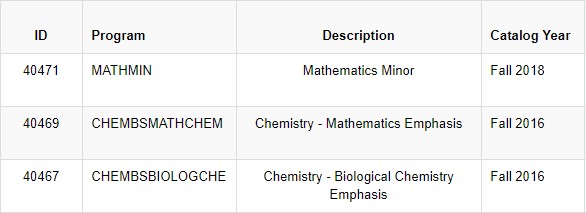
HOW IT WORKS AFTER THE UPGRADE
With the upgrade, both of these emphasis and the minor would all pull into one degree audit.

To easily see which emphases or minors are displaying on your audit, just open your audit and click on the “Markers” tab at the top of the page.